How to Open Excel Files using Google Sheets
Microsoft Excel is likely the most common spreadsheet software used around the globe, your organization however uses Google's alternative solution known as Google Sheets.
This article will provide a step-by-step process on how to open and edit Excel files using Google Sheets.
The first step of this process is to make sure you have Google Chrome downloaded and installed on your computer. Please also have your .xls (Excel) file ready, as long as you know the location of the file whether it is in your downloads folder or on your desktop we may proceed.
Once you've launched Google Chrome, we'll need to add a Chrome Extension. The extension we will be adding is known as, "Office Editing for Docs, Sheets, & Slides". Here is a direct link to where you can install the extension:
https://chrome.google.com/webstore/detail/office-editing-for-docs-s/gbkeegbaiigmenfmjfclcdgdpimamgkj
The webpage should look something like this.
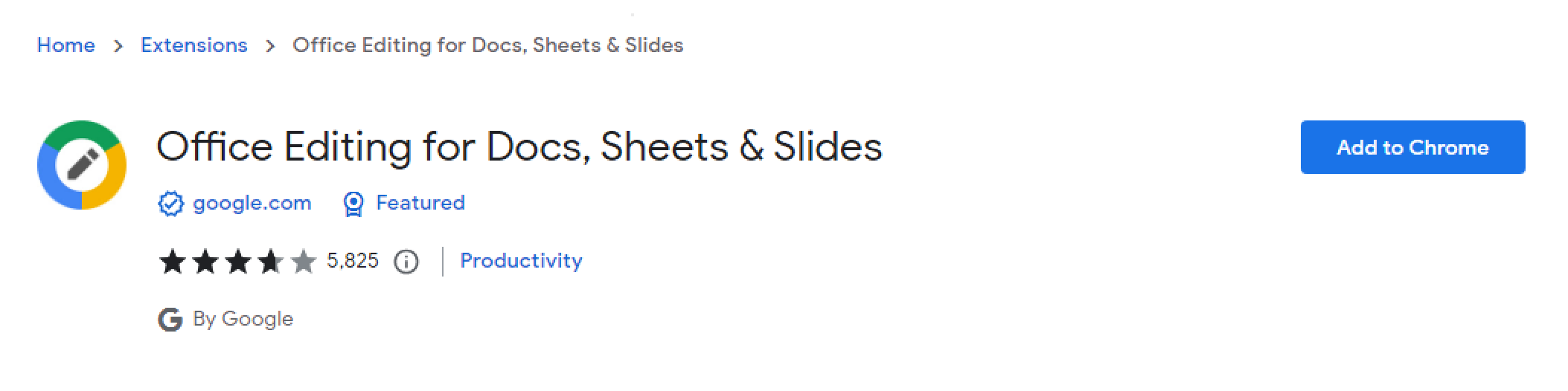
Once you've reached this page, please select where it states, "Add to Chrome". You should then encounter a pop-up where you can select, "Add extension".
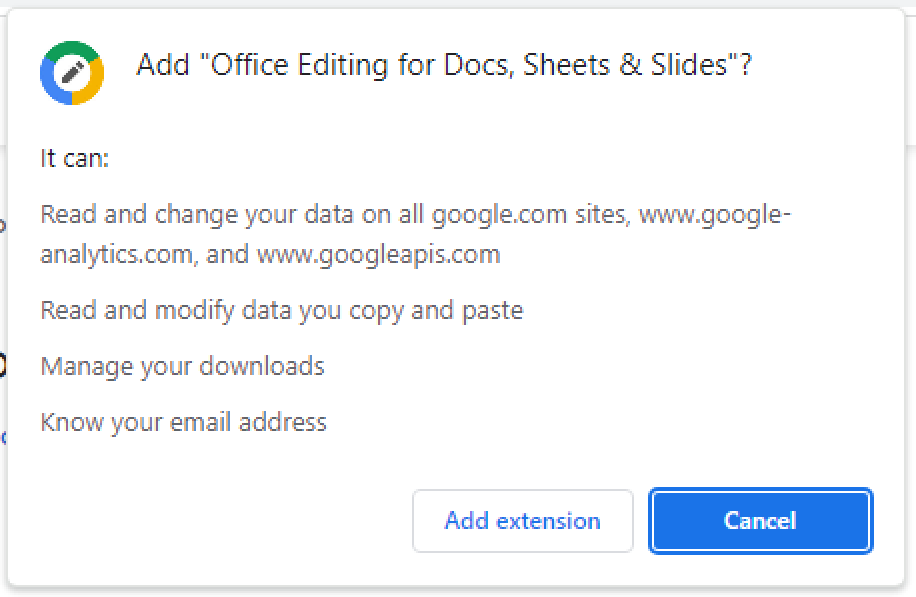
Once you've added the extension, please proceed to locate your .xls (Excel) file from your downloads or wherever it may be stored. When you have found your file, please right click on it and you should see a list of options as shown below:
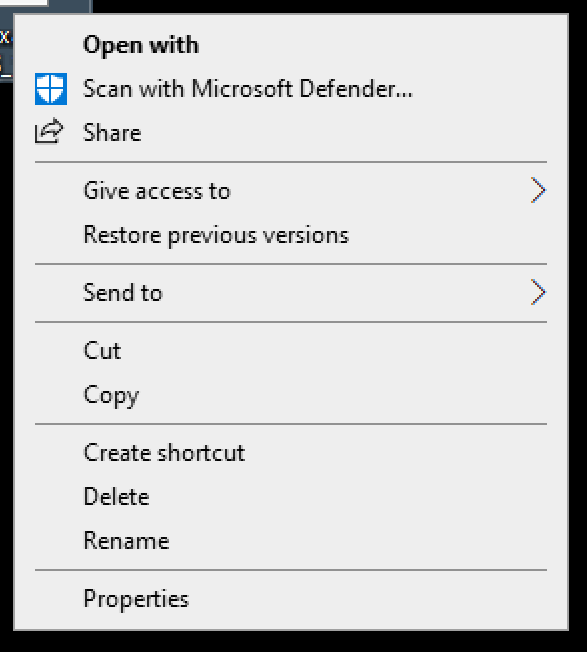
Now, we're going to want to select where it says, "Open with." You will then encounter a pop-up which asks how you would like to open the file. We're going to want to select where it shows, "More apps" with an arrow next to it. Also, please make sure the box that says, "Always use this app to open .xls files" is checked off like the image below.
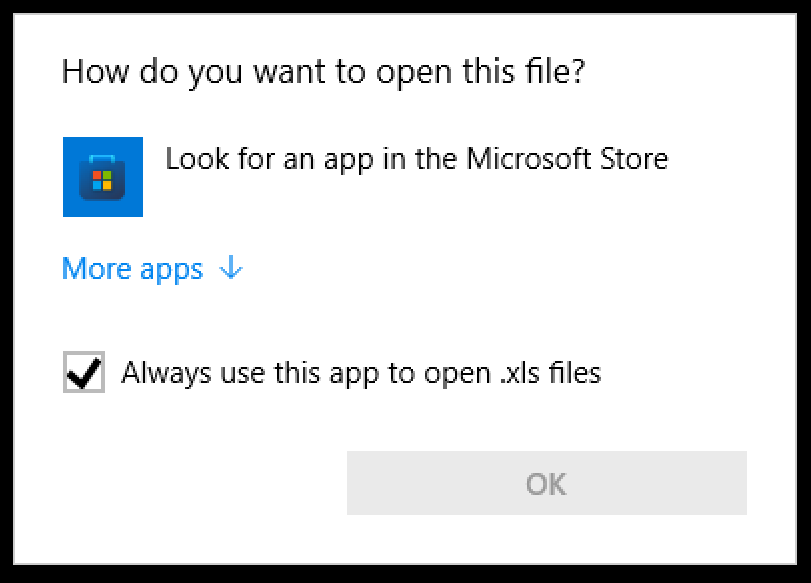
It will then bring up another pop-up and list of file locations as shown in the image below.
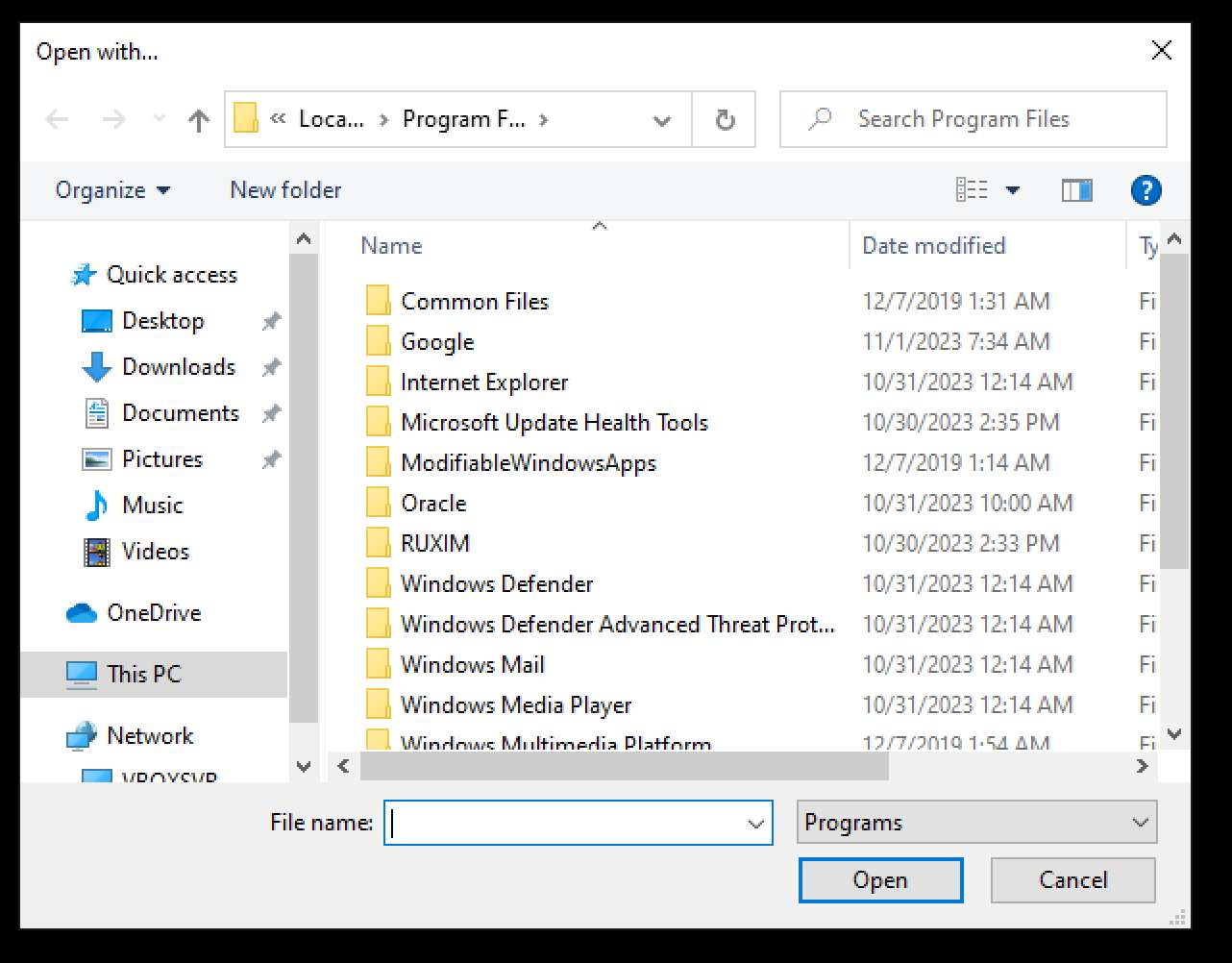
From here, where going to want to select the following folder names in this exact order; Google, Chrome, Application, chrome (with the Google Chrome icon) 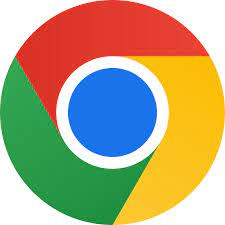
Once you have selected Google Chrome to open the file with, every file moving forward should now default to Google Sheets via Google Chrome.
You have also now proven you too can be an IT pro!
If you have any questions or concerns please reach out to support@equal-systems.com for further assistance. Thank you!